First of all, you can switch your GPU using launcher options, but if you can't, then this guide is for you
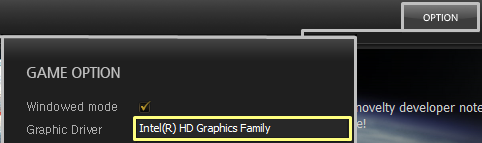
This should work for Windows 10 and Windows 11
1. Open Display settings (Select Start > Settings > System > Display.)
or open it through desktop using right mouse button

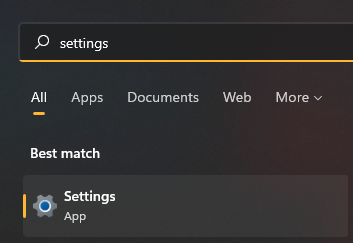 or
or
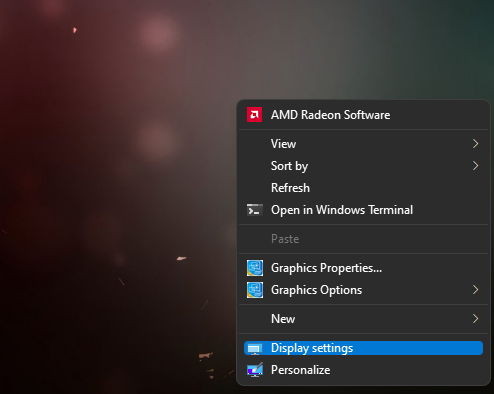

2. Find Graphics options (scroll down for it)


3. Click Browse button and add RF_Online.bin from your game folder
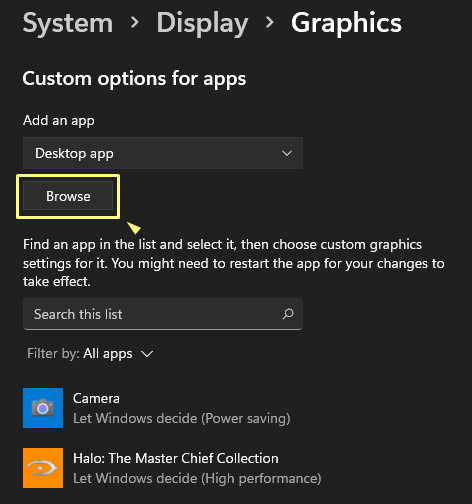
RF_Online.bin is not in list, you must insert this manually into this field
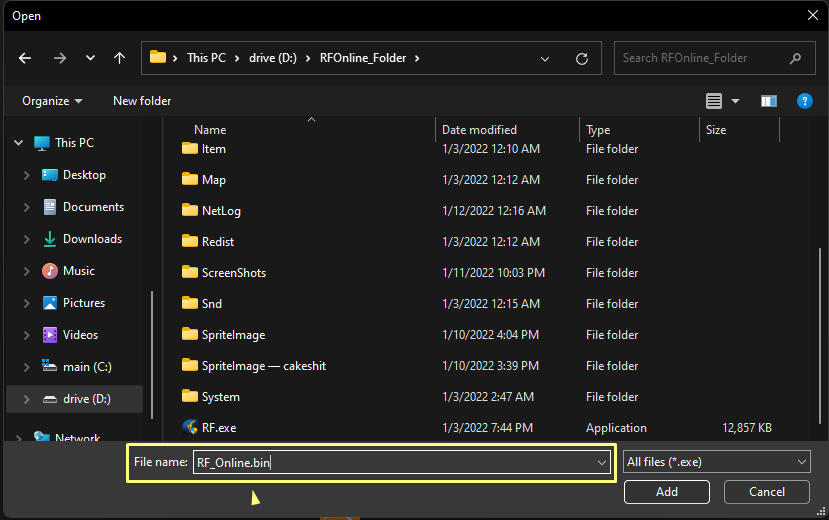
4. Click options for the shortcut you've added and chose GPU you want to run your game
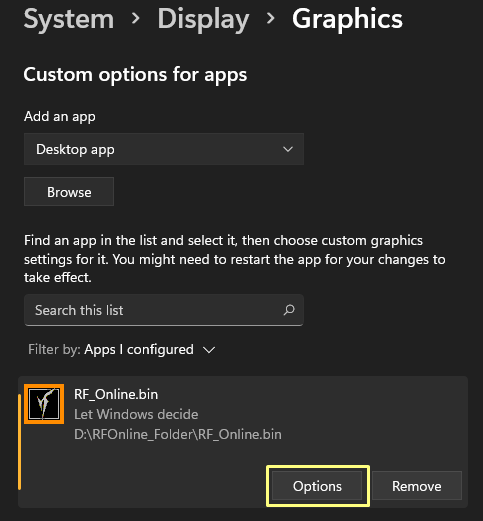
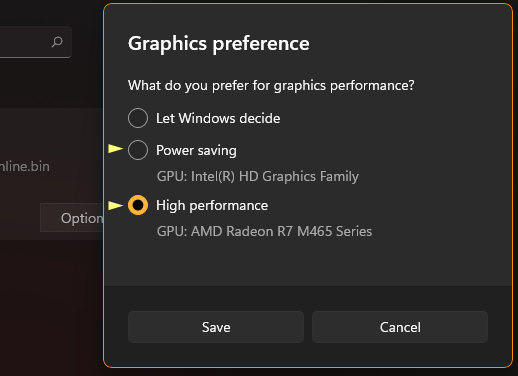
Save and enjoy your game!
Now RFOnline should use gpu of your choice, you can check this in your task manager:
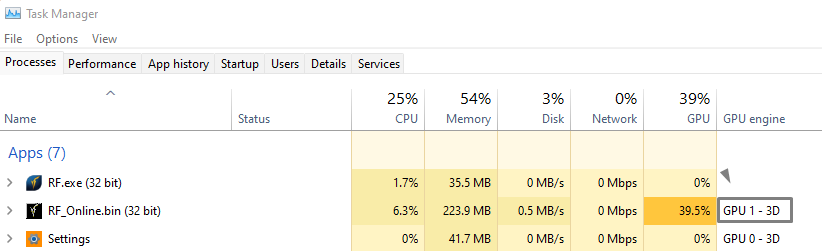
This should work for Windows 10 and Windows 11
1. Open Display settings (Select Start > Settings > System > Display.)
or open it through desktop using right mouse button
2. Find Graphics options (scroll down for it)
3. Click Browse button and add RF_Online.bin from your game folder
RF_Online.bin is not in list, you must insert this manually into this field
4. Click options for the shortcut you've added and chose GPU you want to run your game
Save and enjoy your game!
Now RFOnline should use gpu of your choice, you can check this in your task manager:
Last edited: